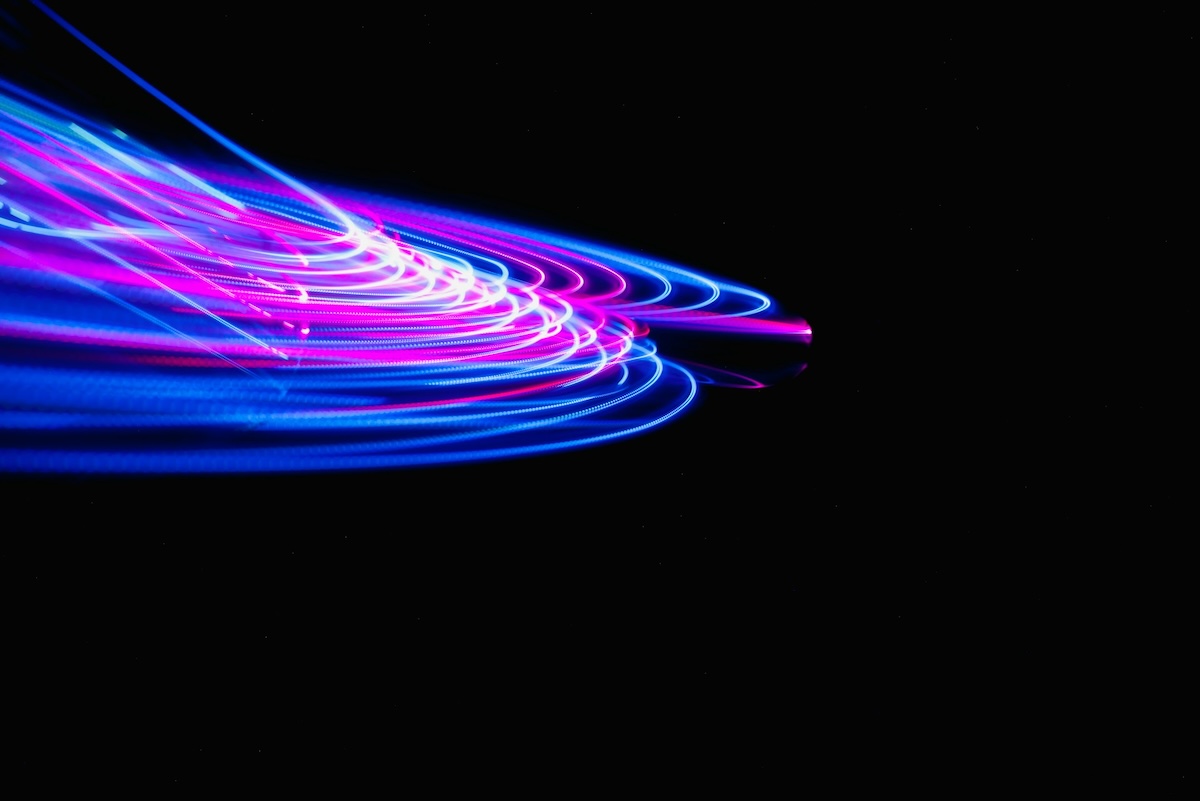This is a sponsored post by Aria AV. More information about Event Manager Blog’s sponsored posts.
Sometimes, you look back and there’s nothing you could have done to prevent it (like when a car goes off the road and takes out a local power substation during your general session), but for a lot of technical issues, there are often simple things you can do to prevent them or at least reduce the likelihood of their happening.
Let’s take a look at some of the most common AV fails, and what you can do about them.
##abovethefold##
Spare Your Audience the Pain of Audio Disasters
Feedback:
When audio goes bad, it can literally hurt your audience. In the extreme, audio feedback can be incredibly painful, and may even cause temporary hearing loss. Even low-level ringing can be frustrating, though, and make your event feel unprofessional. The most common cause of feedback is walking in front of a speaker with a microphone. Unfortunately, in an attempt to “connect with their audience”, many presenters insist on hopping down off the stage and wandering the room, paying little attention to where the speakers are located.
Additionally, all venues and ballrooms have their own sound, so certain frequencies are more likely to feedback than others. If you’ve ever heard your sound person wandering the room saying “One, two, hey… two… hey…” for what seemed like an interminable amount of time, they’re listening to the frequencies of the room, trying to find out which are the most likely to cause feedback and hopefully remove them.
The final problem with feedback is people’s natural reaction to it. It’s loud and painful, so their natural tendency is to pull away from it and hold the microphone further away from their mouths. This actually increases the likelihood of feedback, as the sound person must raise the volume of their microphone to compensate. Whether in the audience or on the stage, anyone speaking into a microphone should hold it as close to their mouth as possible.
What to Do:
- Keep your presenters on stage and avoid letting them wander.
- Train your microphone runners to help attendees keep the microphone close.
- Allow plenty of time for audio techs to “ring out the room”, finding feedback frequencies.
Wireless Mics:
The benefits of wireless microphones are incredible. Not being tethered to a cord or locked behind a lectern allows your presenters to speak more naturally and better connect with the audience. Unfortunately, there are some downsides as well. The first is that they give the presenter the ability to leave the stage, which we’ve already discussed can lead to feedback.
Second, they do transmit via radio waves, and radio technology is vulnerable to interference, metal shielding, and distance. Distance is the one most people recognize and account for, but it’s still worth keeping an eye on how far away the stage is going to be from the wireless receivers.
A conference next door might be using the same radio frequencies as you are, which at best can cause dropouts in your audio, or at worst broadcast audio into the wrong room. If a presenter has a lot of rings on his or her hand, and they cup the handheld antenna, that too can cause dropouts as the metal interferes with the transmission.
Finally, wireless microphones rely on batteries, and the battery indicators aren’t always the most reliable. Many will show full batteries for hours, and then suddenly and rapidly decrease. If your presenters are only doing short presentations, that might not be an issue, but if that decrease happens during an extended keynote speech, the mic could die before you have a chance to replace it.
What to Do:
- Always make sure you, or your AV team, have plenty of batteries on hand and swap them out for new as often as possible.
- Have backup microphones standing by at all times.
- Use wired microphones on lecterns as an emergency backup.
- Work with other conferences in your venue to make sure you’re on different frequencies.
- Let your presenters know about the dangers of cupping a handheld microphone bottom. With or without rings, this can potentially cause audio dropouts.
Volume Issues:
Ever have some audience members complaining that the volume is too loud, while others are complaining they can’t hear at all? This is usually due to speaker placement.
We frequently put the audio speaker boxes on the extreme left and right of the stage for practical reasons, so that they’re not blocking the view of the presenter. This can cause the people in the center of the room to be out of the prime listening angles of the speakers, so even though they’re close to the stage, the audio can sound muffled or too quiet to hear if the presenters aren’t projecting their voices.
This is especially the case in wide rooms, or with wide stages. Likewise, in very deep rooms, audience members in the back may struggle to hear, while attendees in the front are blown away.
What to Do:
- Add “center fill” speakers – low profile speakers that sit on the front of the stage to fill the area in the middle.
- In deep rooms, add “delay” speakers- usually smaller speakers used to supplement the sound for the back half of the room.
- Consider using “line array” speakers. These are the curved speakers like what you see in concert venues. They’re usually hung in the air, which gets some distance from your front row of guests, and ensures the entire audience is covered.
Avoid Any Projection/Display Fails Bringing Your Presenter to a Standstill
Wrong Display Size:
A lot of times presentations are blamed for the inability of an audience to read what’s on them, and rightly so. We’ll deal with presentations in a minute, but more often than you’d think legibility issues are a case of using the wrong-size screen for the room. Whether it’s projection screens, LED walls, or flat-screen displays, size matters.
As flatscreen displays have come down in price, many are looking to use them for smaller meeting rooms and breakouts. Unfortunately, what might look giant in your basement suddenly becomes dwarfed in hotel conference rooms. Now that flatscreens are the most common form of consumer televisions, people seem to think they have a good idea of what “big” is. In reality, a 50” flatscreen is actually a little less than a 4’ wide image. By comparison, the smallest portable screens usually seen in breakout sessions are 8 feet wide. Quite a difference from the back row!
Speaking of projection screens, it’s amazing how often screen height gets overlooked by even the most experienced event planners. Projection screens often have fixed points at which they can attach to their braces, usually in one-foot increments. Also, they often have 6” to a foot of drape (“valance”) running across the top of the screen. If your screen is too large, or your ceiling is too low, you may be forced to install it lower to the ground. Now instead of the back row not being able to see because the screen is too small, they won’t be able to see through the other attendees’ heads because it’s too low.
What to Do:
- Pay attention to the size of the flatscreen, LED wall, and projection displays, making sure they’re large enough to effectively display your presentations.
- Take note of any valance curtains on a projection screen that might affect the screen’s height
- Don’t forget to pay attention to the ceiling height. A low ceiling plus a big screen means the front row will likely block the back row’s view.
Projector and Lamp Issues:
It’s an unfortunate fact that many presenters rely on their presentations heavily, and if the projector fails, they’re done for. It’s also one of the more noticeable AV fails, ranking right up there with feedback. Many AV providers will suggest bringing along backup projectors, just in case, but if a bulb does blow during a show or a projector dies, it can’t be swapped out or replaced until (at best) the next break. What do you do until then? Bulbs have an estimated life, and all decent projectors will help to keep track of it, but how do you know if they’re fresh or could die at any moment?
What to Do:
- Use “Running Spares”, which are stacked projectors showing the same image in perfect alignment. If one goes down, the image gets dimmer but doesn’t go away completely. It can also be a less expensive way to gain more brightness in your image.
- Do a quick Internet search on the model number of your projectors to get an idea of how old they are, and how easy it is to get bulb replacements.
- Ask your AV team to make sure there’s plenty of life left in whatever bulbs they intend to use. When was the last time they went out? When was the last time they were checked?
Video Doesn’t Play:
As the explosion of video content continues across the internet, more and more presenters are incorporating video into their presentations than ever before. With each video that gets added, an opportunity to fail gets added as well. The good news is that presentation software has come a long way, and now handles embedded video content more effortlessly. Nonetheless, with all the potential computer and software configurations that are out there, it’s nearly impossible to predict whether or not a video will play back properly on any computer other than the one it was created on. And there’s nothing worse than “Let’s take a look…” followed by endless seconds of black.
What to Do:
- Use a dedicated playback computer running software such as Playback Pro.
- Fully test all video prior to the show to ensure playback quality. If a new version is received, it must be tested again.
- Avoid embedded video whenever possible, and if a presenter insists on using their own laptops, get backups of all presentations and videos running on show computers.
- All video should be “local” and never run directly from YouTube or another video service.
Escape Rookie Presentation Fails Which Switch Off Your Participants
Unreadable Content:
We’ve all been there. Tiny, unreadable text that nobody other than the front row can read, if that. Countless articles have been written about what types of fonts to use, or the smallest allowable font sizes, but depending on the size of your screens, what you can and can’t read can vary wildly. Or, the type is large enough, but it’s slightly out of focus no matter what your AV crew does. Your attendee’s eyes will be painfully sore before noon.
What to Do:
- When designing presentations, just get up and walk away. Standing even six feet away from your laptop or monitor can give you a good idea of the legibility of your text.
- Make sure your AV team has accurate venue drawings and enough room for their equipment. Usually, when a projector won’t snap into focus, it’s because it’s too far away or too close, and the built-in lens focus capabilities aren’t able to compensate.
Outdated Software/Hardware:
We’re beyond the point where software would run just fine for years before needing to be replaced or updated. For better or worse, it’s constantly being updated. This means newer software may behave badly on older machines, or older software may behave badly on machines that are up-to-date. Older versions of PowerPoint default to the older 4:3 screen ratio, rather than the new 16:9 widescreen standard, and were notoriously bad at handling video. Apple is constantly updating Keynote as well as its OS, making newer versions of both Keynote and PowerPoint unstable on older machines.
What to Do:
- Consider renting show laptops. Quality rental vendors will ensure the latest OS and software patches are applied and tend to keep the latest models in stock.
- Always update your own laptops to the most recent versions of the OS. Unless your computer never touches the Internet, it’s also a matter of security to keep them patched to the most recent versions.
- Especially if your version of PowerPoint is a few years old, you should seriously consider upgrading. Many of the most annoying bugs have been fixed, and its handling of embedded video is greatly improved.
Laptop Adaptors:
Due to the many presentation issues listed above, many professional speakers will insist on using their own laptops to present. They hop on stage, pull their laptops out of their bags, and… “OK, do you have an adaptor for that?” Laptops are getting thinner and lighter, but that often comes with a price, including fewer and fewer ports available.
While many people have learned the hard lesson that Apple products have required special adaptors for years, this trend toward thinner and smaller laptops means that more and more Windows machines (and Chromebooks) require special adaptors for display.
What to Do:
- Make sure your presenters bring their own adaptors, and that you’ve told them specifically what kind they’ll need.
- Try not to plug in presenters’ laptops “live”, but rather during a break to make sure everything is working properly.
- Request speakers arrive in plenty of time before the event gets underway so you can talk through and test how everything will run. No surprises!
- Carry extra of the most common adaptors, just in case. Some conferences will even offer these at a small rental price as a way to recoup the cost of the adaptors.
Light Your Event the Right Way for Pro Effects
Power Failure:
The biggest lighting fails are usually the catastrophic kind, which primarily means losing power. Not much we can do about that, usually, unless the power failure is due to blown circuits. AV equipment can take a tremendous amount of power, and sometimes venue circuits can only handle so much. Plug in even one-too-many lights, or perhaps there’s an unexpected popcorn machine on the same circuit, and the room can go dark.
What to Do:
- Make sure your AV team and event venue are aware of all power-consuming equipment that might share a circuit with theirs, including catering vendors, bars, backstage lighting such as makeup stations, band or other entertainment equipment, such as photobooths or simulators.
Which Audience are you Lighting For?
Beyond power issues, the next largest lighting mistakes are usually a failure to understand which audience the event is being lit for, be it the in-room audience or some other audience on camera. Inexperienced presenters will often complain about the brightness of the stage lights and demand they be turned lower.
Cameras, on the other hand, love light, so not having enough of it can result in presenters looking dark on the screens, on remote broadcasts, or recordings. It’s usually more important that presenters be seen clearly by the entire audience, than by those in the first few rows.
While we often concentrate on the in-room experience, these attendees might not be the largest audience. If you’re planning on selling video recordings later, or if the event is being broadcast to a larger remote audience, it may be more important that the camera feeds look good than how the presenter looks or feels in person.
What to Do:
- Determine the most important audience for your event, and set the lighting for that audience.
- Tell presenters that it’s more important for them to be seen clearly and look good on camera than any discomfort they might feel being in bright lights.
Final Advice for Coping with AV Issues Like a Seasoned Eventprof
There are plenty more opportunities for our AV to fail us, but these are some of the most preventable. Use these tips to try and avoid disaster as much as possible, but it’s still going to come, one way or another. Be prepared, and most importantly remember not to panic. Experienced presenters will barely acknowledge that something has gone wrong, charging forward and drawing as little attention as possible to the situation. Even the most disastrous AV fails don’t seem quite as bad when people handle them with grace, humor, and above all else, calm.
In Conclusion
If you follow the tips outlined above, you’re going to go a long way to keeping your event sailing smoothly. Combine them with using quality, well-maintained equipment and an AV crew you can trust, and you should be able to weather just about any technological storm the universe can throw at you!